Windows Store Application
Gladinet Cloud provides mobile applications on Windows 8 Pro, Windows RT and other
tablet devices such as Microsoft Surface and Lenovo IdeaTab, making it easy to manage
and use the cloud storage service from mobile tablet devices. You can use files
and folders from your Verizon Cloud Cloud Storage account directly from Windows
RT device.
How to Set it Up?
You can sign up for a Gladinet Cloud Team account. During the sign up process, select
the "Plug-in My Own Cloud Storage" option and plug-in your Verizon Cloud
Cloud Storage account. After the sign up process is completed, you will be at the
Web Browser Based File Manager, looking directly into your Verizon Cloud Cloud
Storage files and folders. You can download Windows Store applications direct from
Windows Store.
Verizon Cloud Storage Bucket is Amazon S3 compliant. You can choose the "Amazon
S3 Compatible" entry. After that, you can enter the Verizon Cloud Storage API end
point from one of the following API endpoint.
The Verizon Cloud Storage service will have a single global end-point in a future
release. At this time, each cluster must be addressed individually. Following are
end-points planned for BETA, with a staged roll-out over time. Each account can
select an available storage cluster from the administrative portal, and will be
bound to that location for the BETA.
- storage-iad3a.cloud.verizon.com (east coast USA)
- storage-ams1a.cloud.verizon.com (Netherlands, EU)
- storage-ushaa.cloud.verizon.com (3-data center spread, USA)
After you select the end point, you can enter your Bucket Access key and Secret
Key. (Make sure you set Bucket Key first in your Verizon Cloud Manager web portal).
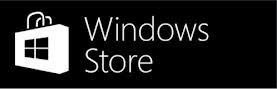
|
|

