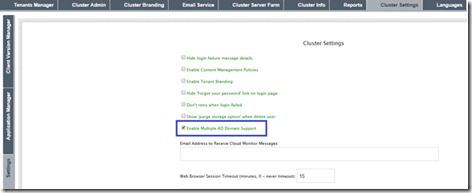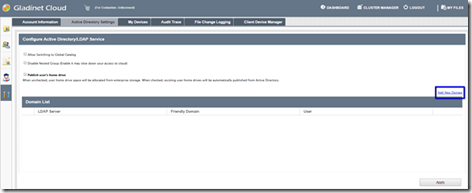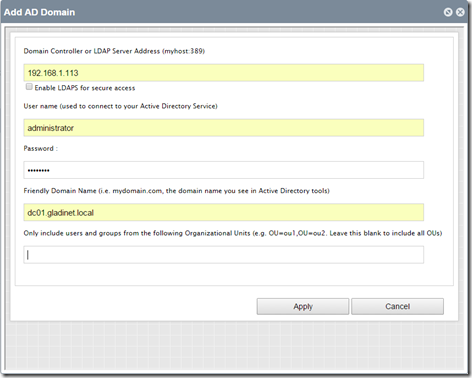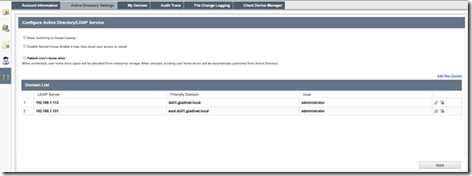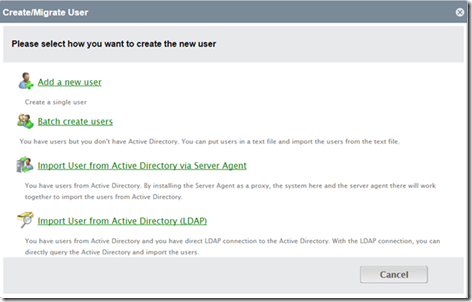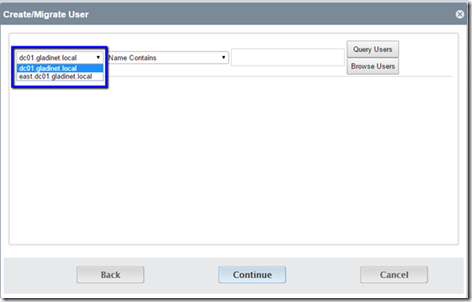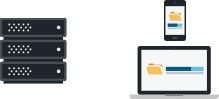Gladinet Cloud Enterprise Supports Multiple Active Directory Forests
Gladinet Cloud Enterprise is a private Enterprise file sync, share and collaboration solution. When it comes to enterprise solution, Active Directory support is a must-have feature.
In the past, Gladinet Cloud Enterprise supports multiple active directories from one single forest. For example, you can point to the root domain such as ACME.com and all the users from us.ACME.com, uk.ACME.com, apec.ACME.com are all available to the file sync and share solution here.
Enterprises’ active directory infrastructure can get complicated. For example, through merger and acquisition, the enterprise may have multiple active directories all co-exist at the same time, while these active directories are all independent. Now Gladinet Cloud Enterprise adds the feature to support multiple independent active directory forests.
Here is a quick How-To guide on how to enable the multiple active directory forests support.
Enable the Multiple Domain Support
Login as a cluster admin and check the option ‘Enable Multiple AD Domain Support’ option under Cluster Settings\Settings.
Add Multiple Forests or Multiple Domain under a Single Forest
Once the multiple domain support is enabled for a tenant now a tenant admin can login and add the multiple domains under one forest or add multiple different forests from Management Console\Advanced\Active Directory Settings. You can see from the following picture, there is a grid view to add multiple forests.
Input the domain admin credentials for each domain that you would like to add. (Since the credential will be saved, we recommend using a service account that password will not expire to make sure service is not interrupted if a password-change event happens. Otherwise the credential will need to be updated here too.)
You will see the list of all domains that are integrated into the Gladinet platform and now are available to import users from all those domains.
Import Users from the Different Domains
You can import AD users from all the domains from Management Console\User Manager\Create_Migrate Users\Import User from Active Directory LDAP
When importing users, there is a dropdown list showing all the available domains.
For more information, please visit http://www.gladinet.com and look into the enterprise section.