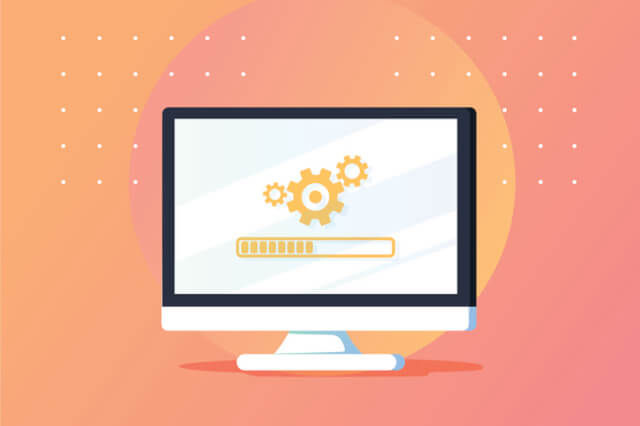File Servers in the Cloud Era
An enterprise file server is a centralized storage or workspace that allows employees on connected devices (laptops, PC, tablets, or even cell phones) to access files and folders and establish a workflow for daily collaboration on business-related tasks. The term "file server" is usually limited to access via a local network. Since 2006, with the advent of AWS and Amazon S3 and the various file synchronization and sharing platforms such as Box, Dropbox, Google Drive and OneDrive, the concept of file server is also entering a whole new cloud era. The abundance of syncing tools made file server migration (aka file sync and share) a hot topic as people realized how Dropbox and OneDrive ensured files and folders were synced and available to users at all times. We have seen migration waves where file servers have been retired and content has been migrated from file servers to external file sharing services like Dropbox and OneDrive. The motivation is to make employees more mobile and productive. Some companies find file server migrations very successful and helpful, while others have little hope and some companies do not even want to attempt the migration. So what are the reasons for the different migration experiences of different companies?