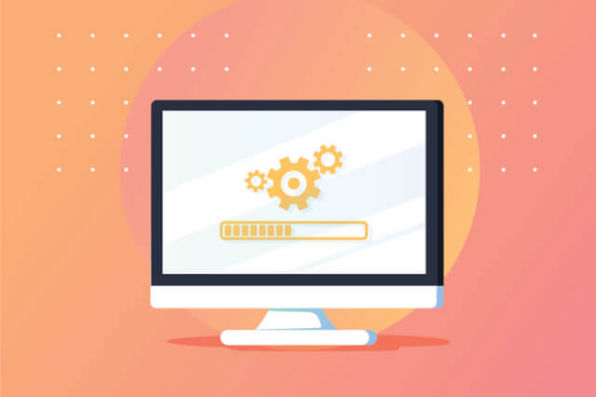Are you aware of these limitations?
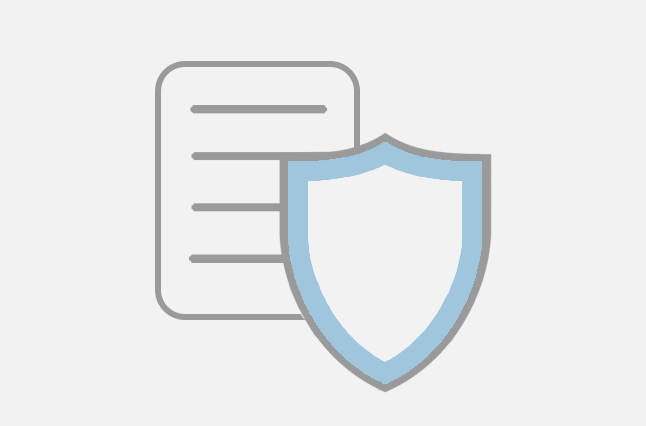
Permission Control?
Dropbox and Google Drive don't have the same level of centralized control as a file server. You may find yourself missing those NTFS permissions and the ability to know where your data is, who has access to it and what they're doing with it.
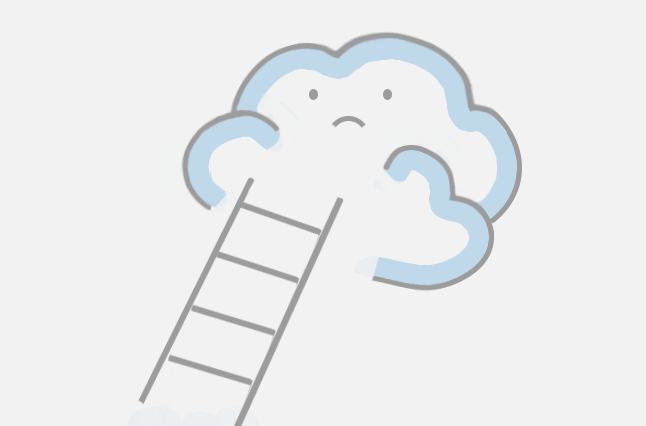
SharePoint Limitations?
SharePoint also has some surprising limitations that affect scalability and migration time – mainly when used with the OneDrive sync client (e.g., No more than 100,000 objects per site, 5,000 items in a folder, 400 characters in a file path, etc.)
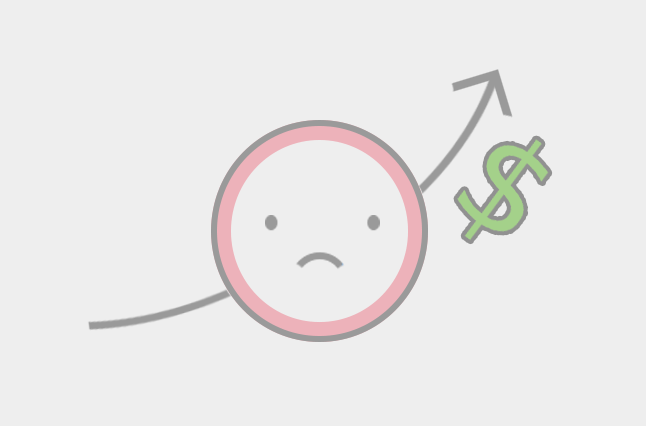
Higher Cost?
Amazon WorkSpaces is an excellent solution for DaaS, but the GPUs required for engineering docs cost $755 - $999 per user per month, which is much higher than keeping the on-premise file servers.
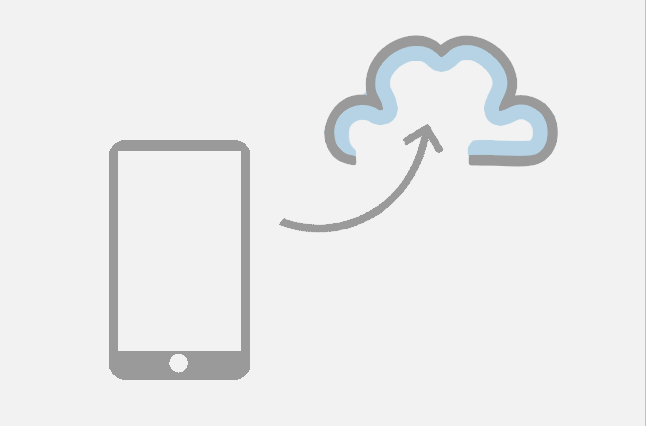
Missing Features?
Amazon WorkDocs does not migrate NTFS permissions or handle file locking well. The missing features will translate into higher training costs and other costs related to daily workflow changes.