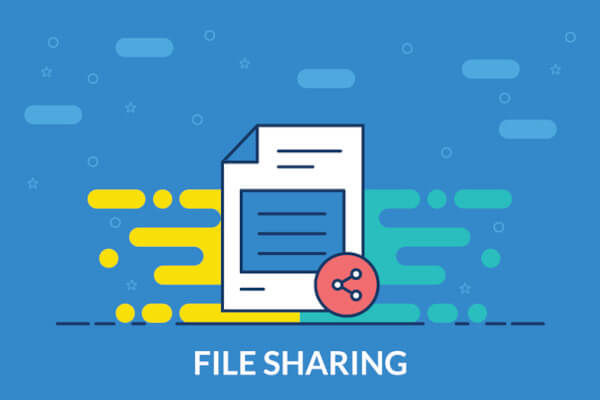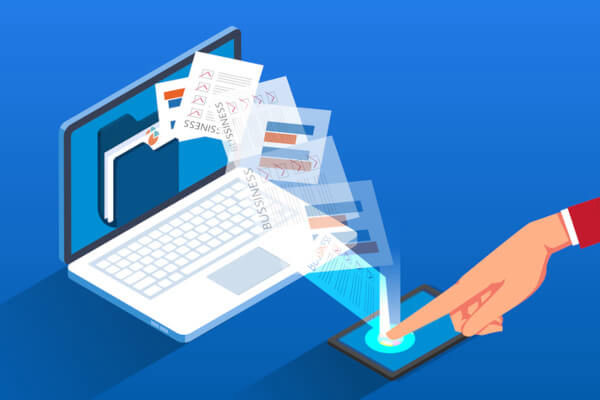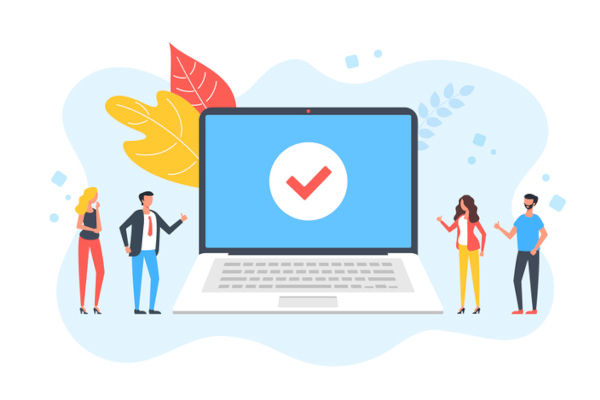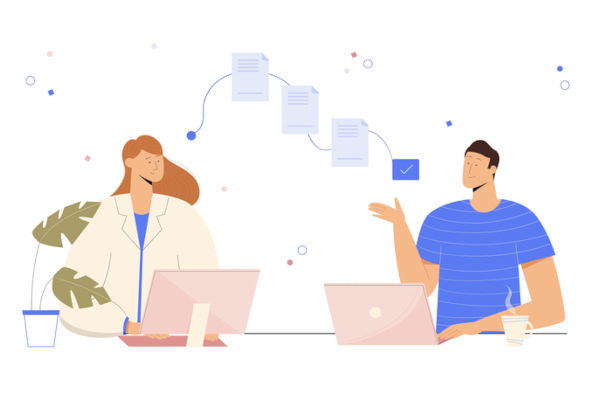VPN Services are still the most used for remote access.
Businesses today used VPN servers one way or the other. Client devices from remote locations equipped with a VPN client application can connect to the VPN server and tunnel back to the corporate network securely via the Internet connections. For businesses that moved a portion of the infrastructure into the Cloud, such as the AWS data center, AWS offers site-to-site VPN to enable access to your remote network from your VPN by creating an AWS site-to-site VPN connection.